Amazon Storefronts @ Amazon. com
Amazon Storefronts – Protect Your Brand and Increase Sales

Amazon recently introduced a brand new feature for Brand Registry owners called Amazon Storefronts. The Storefront builder is essential for not only protecting your brand but also for increasing sales and best of all, it is easy to use. In this article, I will walk you through the essentials of maximizing your new Storefront on Amazon.
Brand Registry 2.0 Required
One of the prerequisites for creating an Amazon Storefront is having your brand registered with Brand Registry 2.0 which requires an active Registered Trademark. Sellers with the original Brand Registry may also have access to Amazon Storefronts, but it is still recommended that all sellers migrate to Brand Registry 2.0.
How Amazon Storefronts Protect Your Brand
For many brands, manufacturers, and private labels selling on Amazon one of the biggest challenges they face is that of duplicate and unauthorized listings by other sellers. In some cases, these listings may be completely illegitimate (counterfeit) while at other times they may simply be low-quality listings that violate MAP or offer unauthorized bundles. Currently, when an Amazon customer clicks on the Brand beneath a product title, it takes them to a search results page showing an assortment of the Brands products on Amazon.

Amazon Brand Search Results
There are several problems that this presents for brands, namely that Brand owners are unable to control which products display in the search results and in which order. In addition, sellers are unable to provide any helpful information about the brand or product selection. They lack a way to help customers better understand the brand, know which product may be best for them, and how to get the most out of using it.
The solution is to create a branded Amazon Storefront that displays only the products you want, in the order you want while providing valuable information to Amazon customers. In this next section, I will walk you through how to create your Amazon Storefront followed by ways to maximize its use by driving traffic to increase sales.
Delegating Access to Amazon Storefronts
As a brand owner, you can delegate access to create or edit your Amazon Storefront in two ways:
Assign Brand Registry Rights to another Seller Account (Learn more about Assigning Brand Registry Rights) Assign a User in your Seller Central Account access (For example an outsourced designer, employee, etc.)
If you want to assign a user in your Seller Central access to create your Storefront, you can go to Settings - User Permissions and select Manage Permissions for the user you want to delegate access to.

Delegate Storefront Access to a User in Seller Central
Scroll down to Storefronts and provide them with View & Edit rights to be able to create and edit the storefront or View only if you are assigning rights to someone who only needs access to the analytics of the storefront. If you already have Brand Registry assigned to another Amazon seller you can request that they build a storefront on your behalf (in this case they can delegate user access to you as the brand owner).
Create Your Amazon Storefront
To Create Your Amazon Storefront, login to Seller Central and select Storefront on the top menu followed by Manage Stores.

On your Seller Stores page, you will see all of the brands currently registered to your account (Note that with Brand Registry 2.0 it is possible to register multiple brands or have multiple brands assigned to your account.)
If you have been assigned Brand Registry from a Brand Owner and are receiving this error in Storefronts, you will see this:

You will need to contact the HSA/Storefront Team and ask them to resolve the issue. To do this select Get Support –> Advertising and Stores issue –> Stores –> Basic Settings –> Other Issues and request that their technical team correctly assign the Storefront to your Seller Central account.
Uploading Your Brand Logo
The first thing Amazon requires is for you to upload your Brand Logo (at least 400 x 400 pixels). However, you can choose whether or not you want to display the logo on the Storefront by selecting the Visible: Yes / No.
Adding a Page Description
The second thing you are required to do is provide a brief page description (this can always be changed later) for the primary page on your Storefront. This will not be shown on the page itself but is added as the meta description for search engines, such as Google, and will show up as the description in search results.
Amazon Storefront Design
The first thing you will need to do to begin your Amazon Storefront Design is to select your initial template.

You can preview the options by selecting a template and selecting Save, but note that once you select a template, you can completely customize it the same as you can with the blank template (it just pre-populates).
You can then begin your Amazon Storefront Design by selecting and populating Content Tiles. Note that it is possible to add multiple pages to your Storefront and you can start to conceptualize the layout of your Amazon Storefront even before having access or getting started.
Amazon Storefront Content Tiles
Amazon Storefronts are built on a concept Amazon refers to as Content Tiles. You can select Tiles that you then drag and drop onto the storefront page where you can arrange them, organize them or delete them. Once your tiles are laid out, you can begin to populate them with images, text, videos, and other product content. You can then repeat the process by creating additional pages and adding additional tiles.
Split Section
You can choose any number of split section options to add tiles to. You can flip all of the options horizontally to achieve any desired layout from the available options that Amazon provides.

Once you select a product Amazon will auto-populate the price, primary image of the product and ✓Prime if the product is fulfilled by Amazon. Full-width product or landscape tiles also allow you to add a title, description, align the text left or right, and change the position of the primary product image.

You can align your text left, right or center. You can also make the entire text box bold or all caps. In addition, you can link to a product on your storefront or Amazon adding a "Shop Now" button below the text.

Videos must be at least 1280 x 640 pixels, and less than 100MB. File types supported include avi, mov, mpg, MPEG, m4a/v, and m4p. Remove any links or references to external websites from your video prior to upload.

Your Images must be at least 1500 x 1500 pixels to use. You can also add text as an overlay at the bottom of the image, beneath the image or to the right or left of the image. Link a product to add a "Shop Now" button.

Product Grid
You can add products by Keyword or ASIN, both from your Storefront as well as any product on Amazon. com.

The Storefront gallery supports between 3 to 8 images. Images must be at least 1,500 x 750 pixels.

Best Selling Products
This tile is automatically populated to reflect your best selling products.

Recommended Products
This tile is automatically generated for each visitor of your store based on their purchases and preferences.

Amazon Storefront Examples
Here are a handful of Amazon Storefront Examples to give you some ideas of how other brands have set up their storefronts and utilized the layouts and content space that Amazon allows.
Klik Belts (Multi-Page Storefront)

Good Day Chocolate(Single Page Storefront)

Good Day Chocolate - Single Page Amazon Storefront
Amazon Storefront Approval Process
Similar to Enhanced Brand Content, the Storefront must pass a manual approval process prior to being published. You can read Amazon's Content Acceptance Policy to ensure that the Storefront will be approved.
Amazon Storefront vs. Custom Storefront URL
With your new Amazon Storefront you can now get your brand name as the URL:
It appears that Amazon wants your brand name to rank organically by leveraging their domain authority. Unlike the Custom Storefront URL clicking products from your Amazon Storefront does not guarantee you the buy box. Only using your Custom Storefront URL will Amazon add your merchant ID to the URL ensuring that you are the only buy box winner:
How to Increase Sales Using Your Amazon Storefront
Now that your storefront is built there are some great opportunities you can leverage to drive traffic to your Amazon Storefront. Internally you can drive traffic to your storefront using Headline Search Ads. Additionally, you will want to create Custom Source Tags in order to effectively track your external campaigns as well.
Amazon Storefront Custom Source Tags
Amazon now allows you to create Custom Storefront Source Tags for your Amazon Storefront and track the resulting traffic and sales. This is a great opportunity to finally be able to track the ROI of external traffic. To get started select Storefronts -> Manage Stores -> View Insights. From this page, you can view on Overview, Traffic, Sales, Page Analytics, and Sources. To create a source tag select Sources -> Create Source Tag.

I recommend creating Source Tags using one word, such as: GoogleAdWords or FacebookCampaign. Amazon will then provide you with a specific link to use for each channel in order to effectively track conversions. You can also use each tag with other store pages by adding it to the end of the store page URL.
Amazon Storefront Traffic
Within the storefront you can view the traffic coming into your storefront from both active and passive means:
- Amazon Headline Search ads: Traffic from Headline Search ads on Amazon. Amazon Organic Traffic: Traffic from within Amazon, including from search results or detail page links. Tagged Sources: Traffic being tracked with a custom source tag. Other: All other traffic sources not categorized.

Google AdWords Driving Traffic to Amazon Storefront
Amazon Storefront Analytics
One of the benefits of Storefronts is the analytics you get access to, which Amazon refers to as Insights:
- Daily visitors: Total unique users or devices that viewed one or more pages on your store in a single day. Views: Number of page views during this time period. Includes repeat views. Sales: Estimated total sales generated by store visitors within 14 days of their last visit. Units sold: Estimated total units purchased by store visitors within 14 days of their last visit. Views/Visitor: Average number of unique pages viewed by a daily visitor to your store

With the advanced brand protection, marketing, and analytics opportunities it is essential for any brand with a registered trademark to set up their Amazon Storefront not only to protect their brand on Amazon but also to be able to effectively capture organic traffic and drive external traffic to their Storefront to increase Amazon sales.
Your Guide to Amazon Storefronts
Amazon has come a long way from its standard listings. Where brands were once confined to standard bullet points and a short product description, Amazon has already introduced new ways to share your brand’s story with resources like EBC & A+ Content. Now comes Amazon’s newest addition to the game: the Storefront .
In this guide, we give you all the information you need to understand and create your own Store, including advantages, limitations, and a step-by-step tutorial with images.
Need further help? Avail of our Amazon Storefront consulting service below.
What is the Amazon Storefront and where can I access it?
What’s inside an Amazon Store?
Advertising and Advantages of Amazon Store
Submission & Review Process
Storefront Consulting Service
What is the Amazon Storefront and where can I access it?

Amazon’s Storefront is the newest way for companies to add flare to their listings and expand their brand story. It’s a free, intuitive service made up of pre-formatted, customizable layouts for any Amazon 1P or 3P merchant. Amazon Stores offer merchants the option to have an online store dedicated to their Amazon listings only. They come as a replacement for Amazon Pages and offer a lot more content, options and flexibility. For example, merchants can now have dedicated pages for each of their product lines, use the advantage of HD Video and most importanlty, differentiate their brand from their competition.
Stores offer another advantage, and it is that they come with their own dedicated links which can be accessed by anyone. This means you can now include Amazon Store links to your Amazon marketing campaigns, in online campaigns outside Amazon (Google, e-mail) or share them on your brand’s social media. What’s even better, one can share links directly leading to a dedicated page within the store. So if we see the example from below, the Amazon Basics brand can use a link which leads directly to their Audio line in their online campaigns. This makes Amazon Stores a very powerful marketing and conversion tool for existing and prospective Amazon merchants.

Amazon’s Stores also have a responsive design, which means they can be accessed and displayed correctly on any device. There are a few details which a creator has to pay attention to ensure optimal display on mobile devices. Read below in this article to find out More.
Where can I access it?
Amazon Stores can be accessed by both first and third party vendors and sellers. Vendors can access their Stores via Amazon Marketing Services. The Stores link is at the top of the homepage (main navigation bar), once one logs in Amazon Marketing Services.

Sellers can also access their Amazon Store in the main navigation bar at the top of the Seller Central homepage. Here sellers can access the Stores functionality is under the “Storefront” tab (link). Note that you need to register your brand(s) in the Amazon Brand Registry 2.0 first to be able to create your own store. Each brand you own can have its own separate Amazon Store.

Once you’ve published your store, users can access the live store by clicking on your brand by-line or via dedicated links. See further below in this article for more details.
Require Amazon Storefront help? See our Storefront consulting service below.
What’s inside an Amazon Store?

The Amazon Store builder has four sections:
1. The Page Manager is used to create, select, move and delete pages from the Amazon Store.
2. The Preview Window provides a live view of the current page. It can also be used to select a tile to edit in the Tile Manager.
3. The Tile Manager is used to add, edit, move and delete tiles from the Amazon Store.
4. The Status Bar provides the current moderation status of the Amazon Store and displays any error messages.

When it’s published and live, each Amazon Store page consists of a logo, hero image, navigation bar, a body/content, and a footer.
Logo Image:
The Amazon stores feature the brand’s logo at the left of the header. There is an option to display or hide your logo, but we always recommend that you chose to display your logo. The logo image should be at least 400 px wide and tall and remember that it is constrained to a square format. In case you have a very horizontal or a very vertical logo, think about restyling it to conform to the square format. For example, you may want only to feature your initials.
Hero Image
Hero images appear at the top of each page of the Amazon Store, including the store homepage. They are feature images whose job is to introduce the page content below them. The store builder lets you customize the hero image for each separate page which makes it convenient to design hero images that explain the content, but also make the store more visually versatyle.
Navigation Bar
Each website has its own navigation bar, and this holds true for your Amazon Store as well. The bar is located right below the hero image. Amazon Stores let you decide how many pages and subpages your store will contain. Page making is very easy and straightforward. The [age and subpage names are automatically listed in the navigation bar immediately after you create them via the “Add Page” button. For more information on how to add store pages, read below in the “How to make a storefront” section.
Body/Content section
The body/content section contains the bulk of the store content. There are 8 different options for tiles including images, videos, product grids, text, individual product tiles, galleries, and lists of best sellers. Each tile comes in 4 different sizes and the tiles can have different functionalities as well. The Gallery tile, for example, enables you to display images in a carousel while the Best Selling Products tile displays your brand’s best selling products. Use the flexibility of the tile design to add content strategically. Maybe you want to highlight product features in detail or perhaps tell your brand story. The tiles system allows you to do all. The challenge is to take advantage of its features and make it work for you.
The stores’ footer is displayed on every page and it is simply a social media section which allows you to share the particular page on Facebook, Twitter, and Pinterest. It is automatically generated and you don’t have the option to customize it.

Require Amazon Storefront help? See our Storefront consulting service below.
Advertising and Advantages of Amazon Store

Selling on Amazon has traditionally meant conforming to tight restrictions on customizing your brand’s product listings with their standard one size fits all layout. But that’s been changing.
According to Amazon, “the in-store experience is key for brands to drive shopper loyalty and increase sales.”
Here are a few of our best reasons to own an Amazon Store:
- Increase the visibility of your brand: Your keywords are indexed by Google, gaining organic visibility and driving additional traffic to your site.
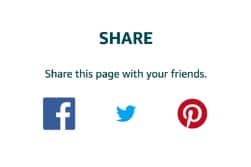
Grow your online retailing business: Seeing all your products in one place can help customers find other things you sell. On Stores, Amazon customers can share it with their network, helping brands expand their outreach even further. Gain reputability: Elaborate your brand story where you once couldn’t. Stores are like a micro website inside Amazon that you can customize and personalize. Brands now have the opportunity to add features they’ve never been able to before on Amazon like slideshows, videos, and testimonials.
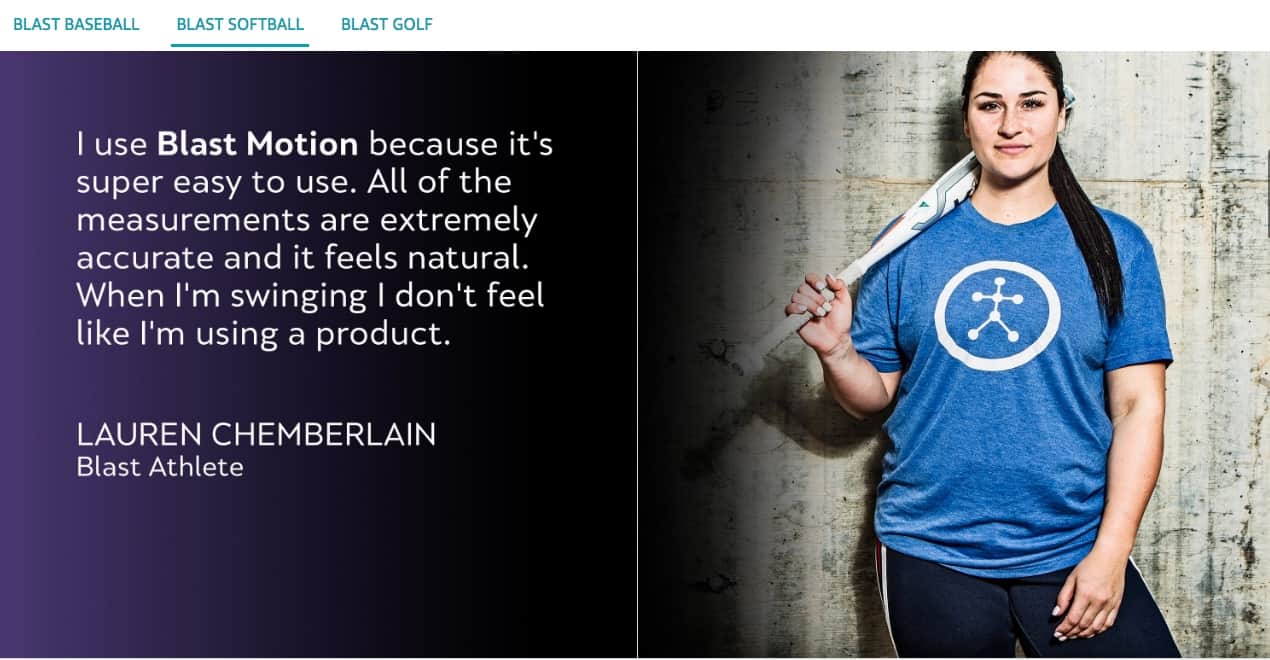
It costs nothing: Stores are a free, powerful tool to display your brand’s value and product selection while elaborating your brand story. It’s a valuable marketing asset: Brands can choose to create an entire page dedicated to a single product, great for product launches. You have your own micro website ins > where you can add slide shows, videos, and galleries. For sellers who can’t show videos on their listings, directing the shopper to their store can serve as a valuable tool to create an immersive virtual shopping experience. Stores can be used as landing pages for Headline Ads: Instead of advertising a single product, brands can now direct consumers to their entire store collection.
Advertising
Now that your store will have it’s own URL, you can share your page off Amazon on your social networks to create more traffic. Use built-in social features like social sharing buttons, paired with promotional advertisements with Headline Search Ads to drive store awareness and traffic.
Limitations:
Stores have lower conversion than customer URLs (for now).

Stores are still a new feature. As we have more time for research, and as more customers get used to them, there aren’t enough results to prove stores create higher conversion rates than the traditional brand page.
Require Amazon Storefront help? See our Storefront consulting service below.
Category: Storefront
How to Create a Vanity URL for an Amazon Brand Storefront
More often than not, when you create a storefront, Amazon will not give you the Vanity URL. A vanity URL contains the name of the brand in it like https://www. amazon. com/SecureItTactical for example.
In the below screenshot, Secure It Tactical’s vanity URL has not been updated after they published their storefront.

Navigate to the top-right hand corner in chosen seller central account and click on “Help”. 
This will bring a side panel out. Navigate to the bottom of the side panel and click on “Contact Us”. 
Once the contact page has loaded, click on “Advertising and Stores.” 
Click on Stores > Basic Setting > Store Builder Fill out the “Contact Reason” and the description. You can copy what is in the description below. It works every time. Add an attachment if you’d like.
After this, Amazon should reply, changing the Vanity URL.
Amazon Storefronts @ Amazon. com
Amazon Storefront
GIVE YOUR ONLINE PRESENCE IT DESERVES WITH THE CREATIVE AGENCY TEMPLATE FROM AVADA -->
Amazon Storefront
The in-store experience is key for brands to drive shopper loyalty and increase sales. The Amazon Brand Storefront — a new customizable solution that allows vendors and sellers to create their own brand stores on Amazon. com - provides customers with an immersive virtual shopping experience.
Worried about boosting your product with ads, but having your competitors on the same page? Now, you can bring the traffic to your page, and keep the sale. With Amazon new feature, allowing registered brands have their own storefront – you can promote your brand and increase more sales. Best of all, you have the control on what products you can have shown on your page.
Create a branded Amazon Storefront that displays the products you want, in the format you want, while providing valuable information to Amazon customers.
Amazon Storefront lets a brand owner:
- Design Layouts – Sellers can customize the way the page looks. Customize Images – Upload images that help tell your brand’s story. The images can include text on them as well. Multiple Pages – Create different pages in the store based on the categorization of your choosing. Direct Links – Each image can have an added link direct to the product page. Social Media – Add your Social Media Icons to your storefront and gain more traffic.
Storefronts can communicate not just the details about your products, but also the story behind what makes your brand special. Consumers are latching on to brands they believe in; so show them why your brand is different. Storefronts are a great way to showcase your top selling products as well as design a consumer-friendly main page for your brand.
If you are brand registered on Amazon, contact us today about creating your own storefront!
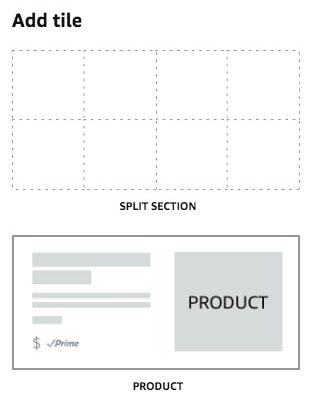
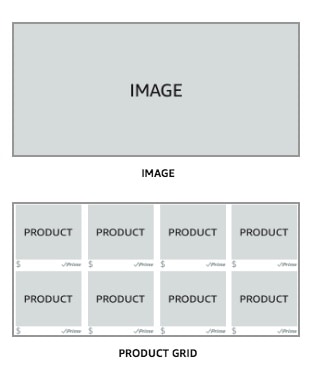
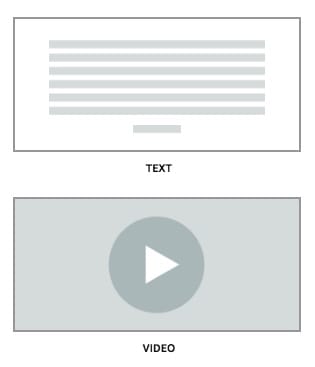
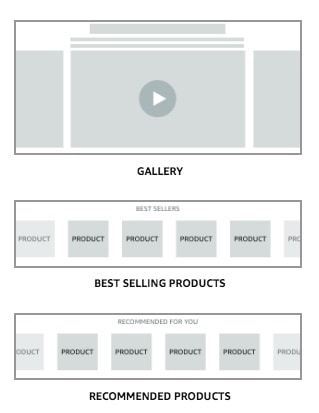



Комментариев нет